Recipe Report
There are three locations to generate a recipe report. Each has a slightly different function:
Reports > Menu Planning > Recipe - selected recipe(s) will generate based on the configured yield of the serving size
Items > Item Management > (select item) - click the Print Recipe button, and then enter the number of servings for the recipe. Select the serving size if there are multiple serving sizes.
Menu Planning > Production Records - click the Print Recipes button to generate all non-exclude printing recipes for the production record. The recipes will be generated based on the planned servings and rounded up based on scale if applicable.
Reports > Menu Planning > Recipe Screen
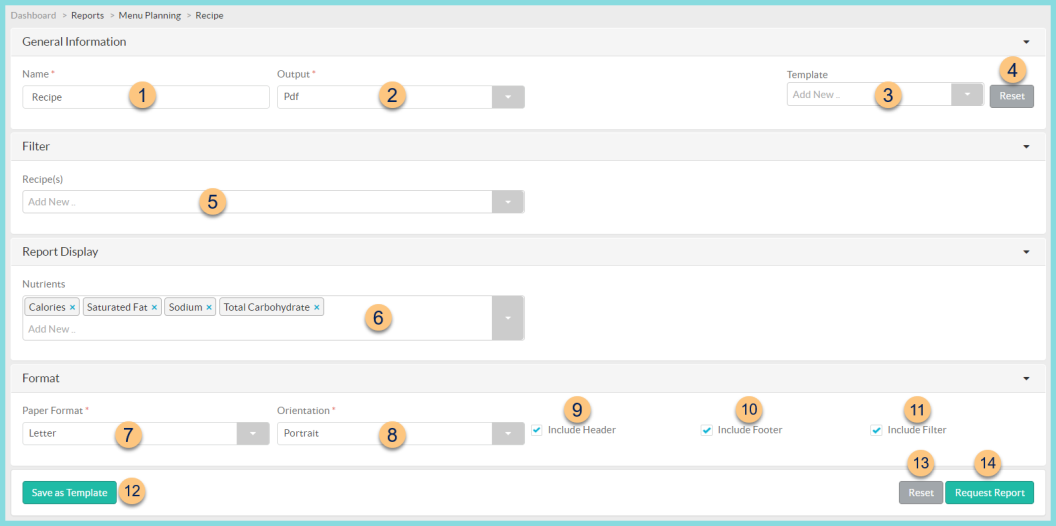
-
Name - change report name if desired
Default: Recipe -
Output - select output format
Html
Pdf (default) -
Template - select report template if needed
Note: This field appears once at least one report template has been created. -
Reset - click to reset to defaults
-
Recipe(s) - select recipe(s) to print
-
Nutrients - select which nutrients to display on report
Default: Calories, Saturated Fat, Sodium, Total Carbohydrate -
Paper Format - choose paper format
CR80
Legal
Letter (default) -
Orientation - choose orientation
Landscape
Portrait (default) -
Include Header - check to display report header
-
Include Footer - check to display report footer
-
Include Filter - check to display selected filters
-
Save as Template - click to save selected filters as a template
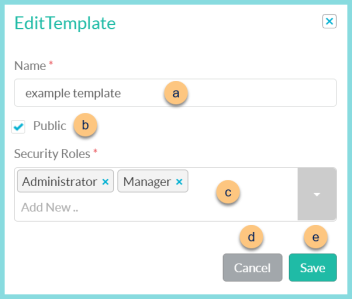
-
Name - enter a template name
-
Public - check to make the template available to other users
-
Security Roles - select the security roles that can access a Public template
-
Cancel - click to return to the previous screen without saving the template
-
Save - click to save the template
Update Template (not pictured) - click to update an existing template
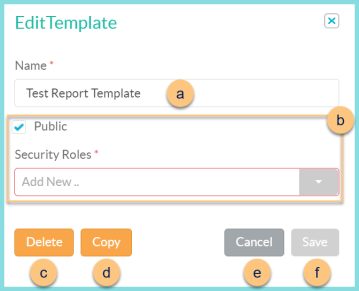
-
Name - enter a name for the template
-
Public - check to allow the template to be accessible by other district users and select the Security Role(s) that will be able to access the template.
-
Delete - click to delete template
-
Copy - click to duplicate template
-
Cancel - click to return to the previous screen without saving changes
-
Save - click to save template
-
Reset - click to reset to defaults
-
Request Report - click to request report. Report is accessible from the bell icon when complete.
Report Format
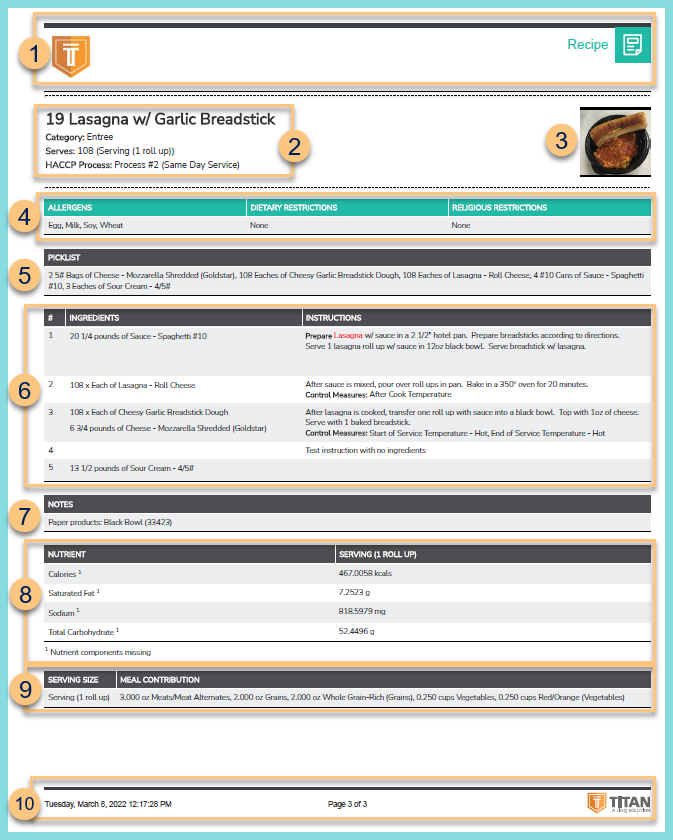
-
Header - District Logo, Report Title
-
Recipe Number Recipe Name
Category: Recipe Category
Serves: #servings as requested of the selected serving size
HACCP Process: recipe HACCP process
Batch Instructions (not pictured):
Repeat this recipe x times to make y of z servings.
This is a partial batch recipe for z - x(y) of z servings -
Picklist - # Base Unit of Measure of Ingredients
Note: The picklist only shows on the recipe if the district has the Inventory module -
Notice the Ingredients and Instructions for each Step Number
-
Notes - recipe notes if entered
-
Nutrient - nutrient values of selected nutrients for each serving size
-
Meal Contribution - meal components for each serving size
-
Footer - Date and Time report was requested, Page x of y, TITAN logo